
Graphics design is one of the most demanding fields of computing. Not only does it require high performance hardware for the best output, it also requires high end software that contains the necessary tools and features to get the job done efficiently and effectively. The demanding tasks in graphics design must be conducted with the best software on the market so as to have crisp clear graphics that will command the attention of the targeted audience at an instance.
It is 2015 and the technological advancements seen over the last few years have brought about high performance hardware components including graphics processors and visual display units; with that, all you need to succeed now as a graphics designer is a great graphics design software. Read on to find out which are the best graphics design programs available today.
CorelDraw Graphics Suite X7
CorelDraw was the first ever graphics design software for developed for Windows platform. Maintaining its ingenuity over the years, this version promises users all the right tools for the best imaging work. Graphics designers are very creative and require software that will enable them bring their visions into visual reality. This package comes with a host of applications to ensure this is possible. The support and help available for this software also means that users will always have somewhere to turn to when they get stuck.
Adobe Creative Suite 6 Design Standard
Adobe has been setting the standard for a while now with their highly functional graphics design software offering. This package maintains this trend remarkably. It comes with 6 applications including Photoshop, Illustrator and Acrobat X among others, that all work together to give users the best chance of creating any graphic they with. Although the variety of features, tools and applications in the package means that you will take longer to master everything, you will be all the more grateful in the end. It comes with eBook publishing capabilities and a host of apps designed for the iPad for use while on the go.
Xara Photo & Graphic Designer 9
Not all graphics design software will be as complicated and comprehensive as the two named above, sometimes simple is better. This software is great for photo and image editing which also supports webpage design tools. It is affordable and very functional. The fact that it does not come with numerous applications means that users can get right into it in no time.






















 "Alan Turing photo" by Source. Licensed under Fair use via Wikipedia -
"Alan Turing photo" by Source. Licensed under Fair use via Wikipedia -